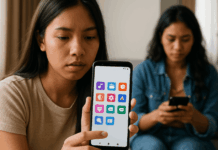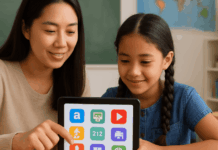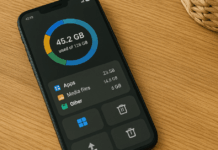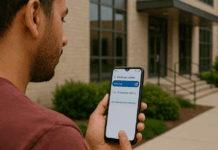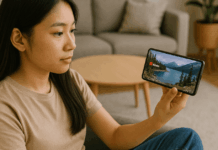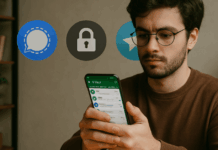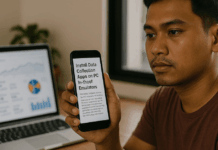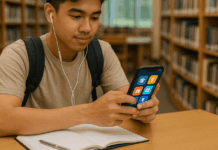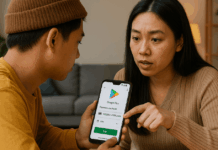You give apps permission to access your camera, microphone, location, and more. These permissions often go beyond what the app actually needs to function.
Learning how to customize these settings can significantly boost your privacy. This guide shows you how to control app permissions across Android and iOS.
Why App Permissions Matter for Your Privacy?
Every app on your phone asks for permission to access specific parts of your device. These permissions allow apps to read contacts, track your location, or use your camera and microphone.
While some access is necessary, many apps ask for more than they need. This unnecessary access can lead to data mining or privacy breaches.
Understanding app permissions helps you prevent misuse of personal information. You stay in control by allowing only what’s essential.
What App Permissions Actually Do?
Permissions are settings that allow apps to access your phone’s hardware or data. This includes things like GPS, photos, audio, and messages. Some permissions are essential for the app to work properly.
Others are optional and can be disabled without losing key functions. For example, a calculator app doesn’t need access to your location. You need to question every request the app makes.
Privacy Risks from Over-Sharing
When you allow too many permissions, your phone becomes a data source. Apps might track your location 24/7 or record audio in the background.
Some use this data to send targeted ads or sell your behavior patterns to third parties. This creates privacy concerns even with apps that seem harmless.
Review what each app has access to, and remove what’s not needed. It’s your data—you decide who gets it.
Real Examples of Data Misuse
Some major apps have been caught overreaching with permissions. Facebook was found collecting call and text logs without clear consent.
TikTok faced scrutiny over clipboard access and background tracking. These incidents highlight the importance of checking what apps can do on your device.
Avoid assuming big apps are safe by default. Use resources like EFF and Consumer Reports for updates on app behavior.
How to Review App Permissions on Android?
Managing permissions on Android is direct and easy. The system lets you review and change app access by category or by app. You can set conditions such as “Allow only while using.” Here’s how to do it properly.
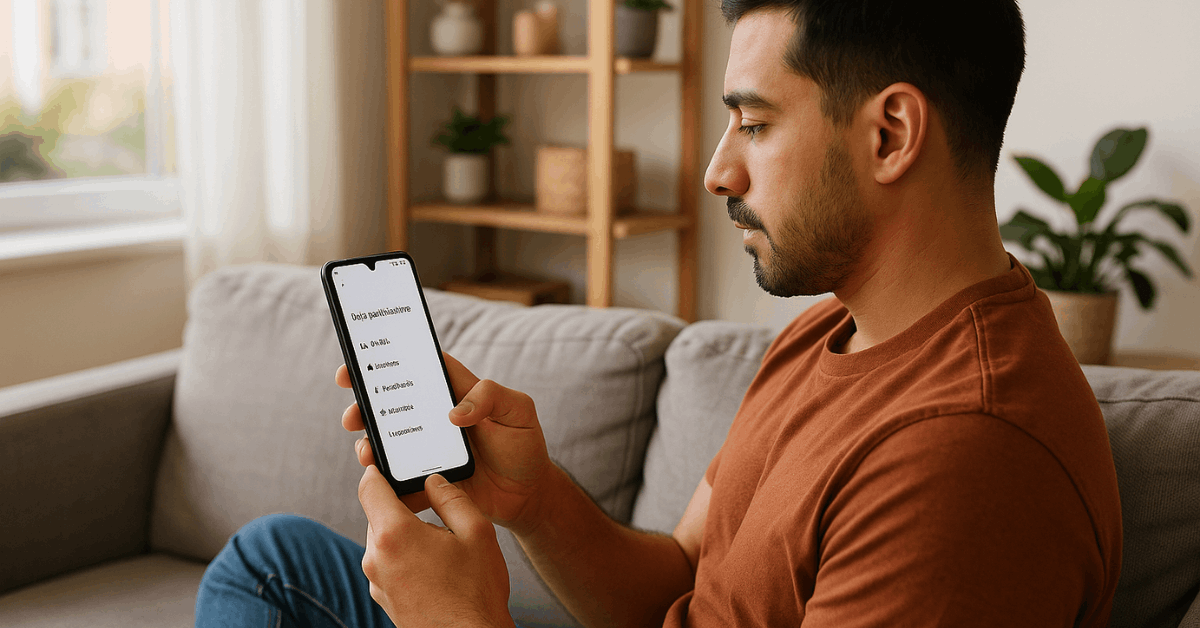
Use the Settings Menu
Go to Settings > Privacy > Permission Manager or Settings > Apps > App permissions. This will show you a list of permission categories. Tap any permission, such as Location or Camera, to see which apps use it.
You can revoke access rights there. This method gives complete control over individual app behavior. You can also monitor system-level permissions.
Adjust Individual App Permissions
To modify one app specifically, go to Settings > Apps > [App Name] > Permissions. You’ll see all requested permissions and their status. Tap each one to change it to “Allow only while using,” “Ask every time,” or “Deny.”
This approach helps you manage apps that you trust partially. Only grant access when necessary. For more help, use Google’s guide.
Special Access Permissions
Some apps request advanced permissions, such as “Draw over other apps” or “Modify system settings.” These are found under Settings > Apps > Special App Access. Disable any that aren’t required for app performance.
Be especially cautious with apps that ask to bypass battery optimization or access usage data. These can be exploited to track your activity. Review this section often.
How to Review App Permissions on iOS?
iOS devices offer clear ways to manage permissions. Apple prioritizes privacy, and the system gives you options to block or allow access per app. You can also check how apps behave over time.
Use iOS Privacy Settings
Go to Settings > Privacy & Security. You’ll see categories like Camera, Contacts, and Microphone. Tap each one to see which apps have access.
Disable any app that doesn’t require that permission. You’ll be surprised how many apps ask for too much. Use this section to clean up what’s unnecessary.
Manage App Permissions Individually
You can also go to Settings > [App Name]. This shows every permission the app has requested. Toggle off anything that feels excessive or invasive.
This works well for apps that don’t need access all the time. You can also review permission prompts as they appear. Use caution when an app insists on always-on access.
App Privacy Reports
Apple offers reports on how often apps access specific permissions. Go to Settings > Privacy & Security > App Privacy Report. You’ll see how frequently each app used your location or contacted a domain.
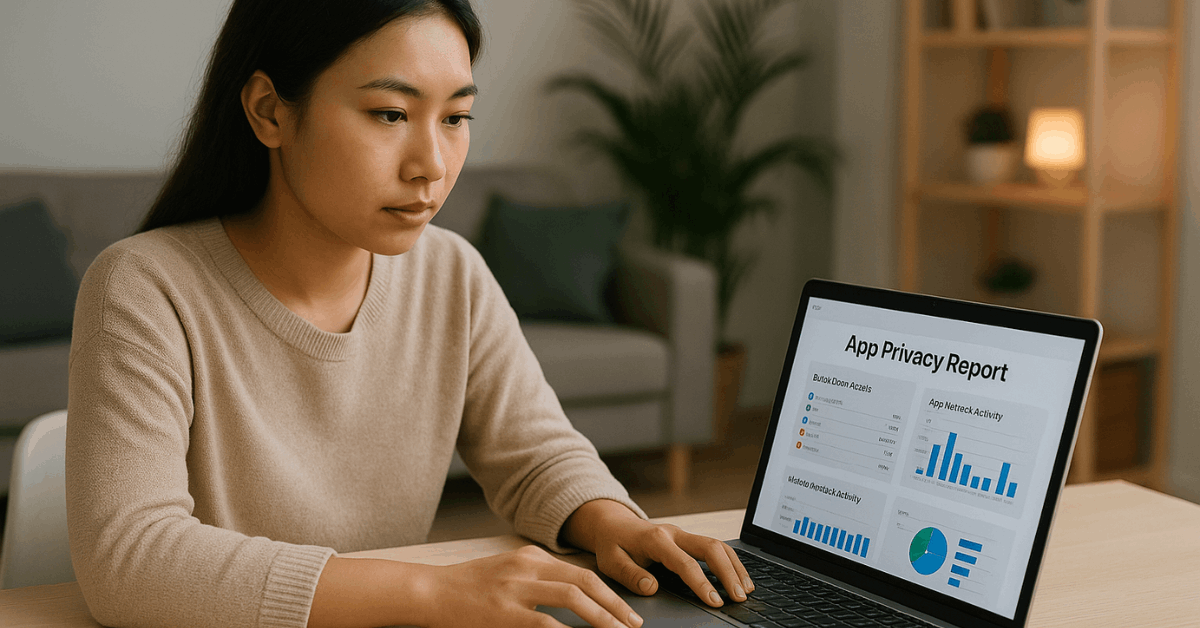
This helps you catch hidden activity. Disable or delete any app that misbehaves. Apple’s support page can help you understand these reports.
Which Permissions You Should Always Review?
Not all permissions are equal. Some carry higher privacy risks and should always be questioned. Below are categories that need extra attention.
High-Risk Permissions
Be cautious with the following high-risk permissions:
- Location: Only allow access while using the app, if at all.
- Camera & Microphone: Deny unless absolutely required for features like video calls or photos.
- Contacts & Messages: Avoid giving access unless the app truly needs it, like a messaging app.
- Phone & Call Logs: Rarely required unless it’s a dialer or VoIP app.
- These permissions can expose sensitive personal behavior.
Low-Risk or Essential Permissions
Grant the following low-risk permissions with care:
- Notifications: Harmless but may become intrusive.
- Storage: Necessary for saving files, but ensure access is limited to app folders.
- Bluetooth: Needed for wearables but can be disabled when not in use.
- Calendar: Useful for scheduling apps, but avoid for games or social apps.
- Always match the permission to the app’s actual function.
Pro Tips to Strengthen App Privacy
There are additional steps you can take to lock down privacy. Here are simple habits that help.
Use Permission Management Tools
Install apps that help manage or monitor permissions. Android users can try Bouncer, which lets you set temporary access. Tools like App Ops or GlassWire help track what’s being used in real time.
iOS users can rely on App Privacy Reports. These tools give you visibility that the default system hides, putting you in full control.
Revoke Permissions Regularly
Apps can update and request new permissions silently. Make it a habit to review settings once a month and remove access for apps you no longer use.
Recheck apps that you recently updated. If anything seems suspicious, delete it. Regular maintenance keeps your data safer.
Download Only Trusted Apps
Avoid apps from unknown sources or unofficial sites. On Android, sideloading APKs increases risk. Stick to the Play Store and App Store where apps are vetted.
Read reviews and check developer information before downloading. Avoid apps with vague descriptions or poor support. Be selective—it pays off in privacy.
Third-Party Tools That Help
Some apps are designed to protect your privacy directly. They block tracking, limit access, or monitor app behavior.
Privacy Managers for Android
Here are top privacy managers for Android:
- GlassWire: Tracks network usage and blocks suspicious activity.
- DuckDuckGo App Tracking Protection: Blocks third-party trackers in real-time.
- Bouncer: Grants permissions temporarily, then revokes them.
App Tracking Blockers for iOS
Here are effective tracking blockers for iOS:
- 1Blocker: Blocks ads and trackers within Safari.
- Lockdown Privacy: Offers system-wide firewall and blocking features.
- Privacy Pro SmartVPN: Monitors and blocks unwanted domains.
Take Control of Your Privacy Before Apps Do
Your phone holds your most personal data, and apps constantly try to access it. Don’t accept every permission blindly—learn how to customize app permissions for better privacy.
Take five minutes to check and clean up your settings across Android and iOS. The less you share, the safer you stay.