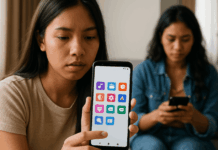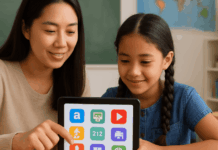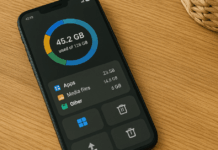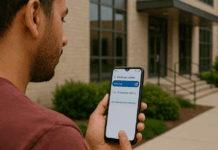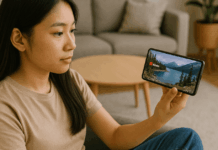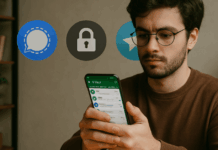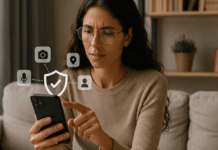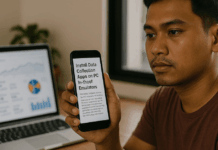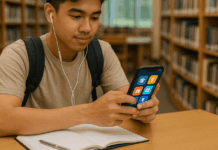Keeping your Play Store updated ensures you get the latest security patches and app features. Many users still overlook how easy it is to update the Play Store manually.
In this guide, you’ll learn how to update it using simple steps. You’ll also see how to troubleshoot issues when the automatic update doesn’t work.
Why You Should Keep the Play Store Updated?
A well-maintained Play Store means fewer issues when downloading or updating apps. Google regularly pushes updates to fix bugs and introduce new tools.
Having the latest version keeps your device compatible with the newest app features. You also reduce your risk of security vulnerabilities and data breaches.
If your Play Store is outdated, you may notice slow performance or broken pages. Some apps may even stop functioning properly.
Updates also improve the Play Store’s design and user experience. That’s why it’s essential to check regularly if you’re on the latest version.
Method 1 – Update via the Play Store App
The fastest way to update the Play Store is by using the app itself. Google added a feature that allows users to trigger the update directly inside the Play Store. This works well if you have a stable internet connection. Here’s what you need to do.
Open the Play Store app and tap your profile icon in the top-right corner. Then, go to Settings > About > Play Store version. Tap that option. If an update is available, it will begin installing automatically. You’ll get a message saying your Play Store is updated.
This is the easiest and safest method for most users. It doesn’t require third-party apps or downloading anything extra. If this method doesn’t work, try clearing the cache or installing the update manually.
Method 2 – Clear Cache and Force Update
If your Play Store isn’t updating normally, clearing the cache can help. Over time, cached data can slow down the app or cause bugs. This method refreshes the Play Store and forces it to fetch the latest version. You don’t need to uninstall anything.
Open Settings > Apps > Google Play Store. Tap Storage > Clear Cache and then Clear Data. This will not delete your account or apps; it will just reset the app to its default settings. After clearing, reopen the Play Store. It should check for updates automatically.
This is useful if the app is buggy or crashing. It’s also recommended if your device hasn’t updated in a long time. Just make sure you’re connected to Wi-Fi before trying.
Common Problems and Fixes
Sometimes updates fail or get stuck. You may see errors when opening the Play Store or downloading apps. These issues usually come from your device settings or network. Here are the most common problems and how to fix them.
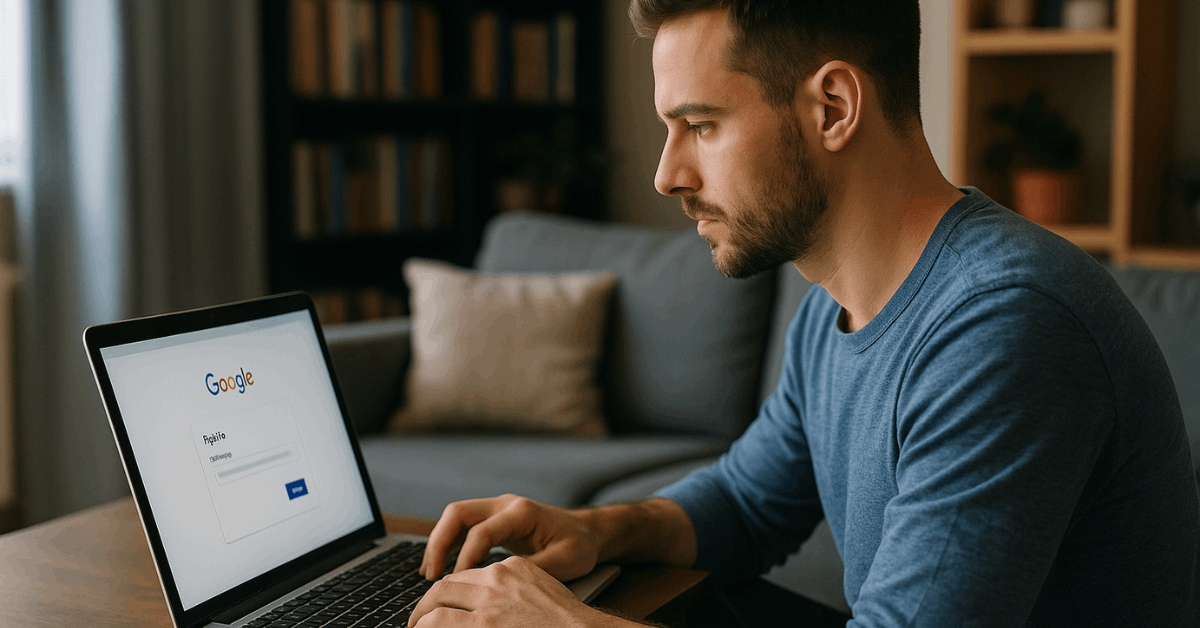
If the Play Store isn’t updating, ensure you’re signed in to a Google account. Then check if Auto-update is turned on. Also, confirm that your date and time settings are correct. A mismatch can stop updates from working.
If apps aren’t downloading, clear the Google Play Services cache. You can also restart your device and check your Wi-Fi connection. If nothing works, consider resetting your Google account on the phone.
How to Enable Auto-Updates for the Play Store?
You can let the Play Store manage updates automatically. This way, you don’t need to worry about missing new versions. Google recommends keeping this setting on if you use apps regularly. Here’s how to turn it on.
Open the Play Store and tap the profile icon. Go to Settings > Network Preferences > Auto-update apps. Choose between Over Wi-Fi only or Over any network. Tap Done to save your choice.
The first option saves mobile data, while the second ensures updates even when you’re not on Wi-Fi. Pick what works best for your daily usage. Either way, auto-updates make app management easier.
How to Check Your Current Play Store Version?
Sometimes you need to verify if the Play Store has already been updated. This can help if you troubleshoot bugs or decide whether to install an APK manually. It only takes a few steps to check.
Open the Play Store, then go to Settings > About. The current Play Store version will be listed there. Compare it with the latest version on Google Play’s official website.
If you’re on an older version, try updating again. If it still doesn’t update, use the APK method. Knowing your version helps you make smarter choices about next steps.
Devices Where Updates Might Not Work
Not every device handles updates the same way. Some phones have limitations due to hardware or custom Android skins. Knowing this saves you time when troubleshooting.
Devices running Android Go may receive updates more slowly. Rooted phones or those with custom ROMs often block updates. Some budget models also come with outdated Play Store versions pre-installed.
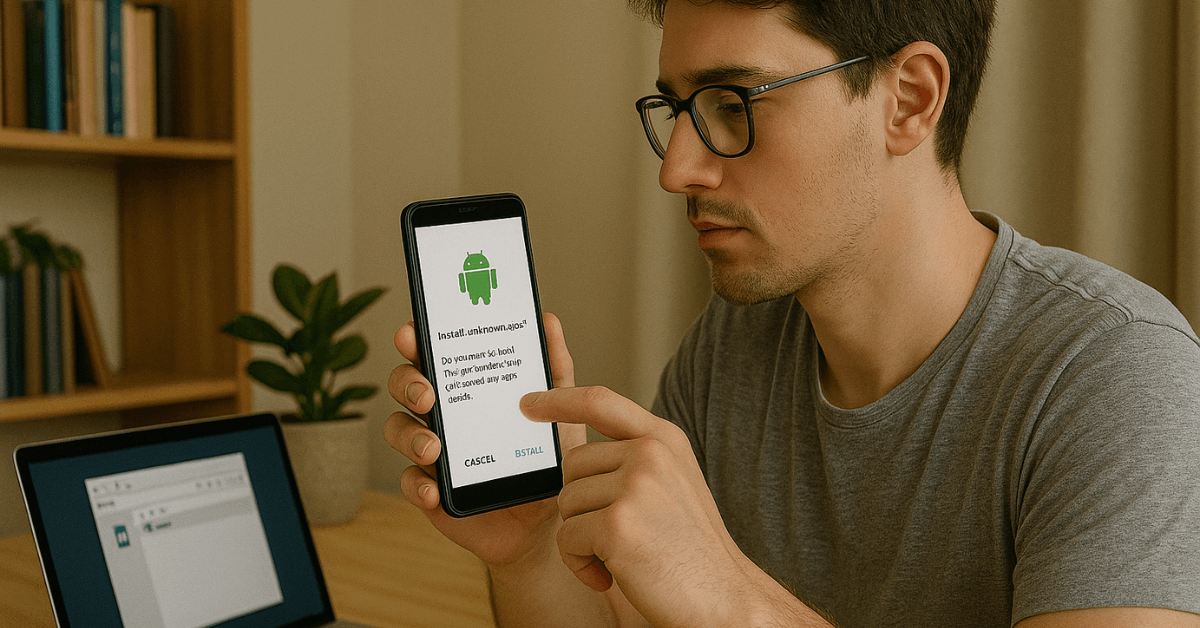
If you’re using a modified device, manual APK installation is usually the only option. Be extra careful with system-level changes, as they can cause compatibility issues or block Google services entirely.
Tips for Keeping the Play Store Smooth in 2025
An updated Play Store works best when your phone is in good shape. Routine maintenance helps avoid bugs and delays. Follow these tips for smooth performance.
Update your Android operating system when new versions are available. Don’t ignore system update notifications. Keep Google Play Services updated since it controls many background tasks.
Avoid using third-party app stores unless necessary. They can interfere with Google updates. Also, check app permissions occasionally to make sure nothing is blocked.
Final Thoughts: Keep Your Play Store Updated the Smart Way
Keeping your Play Store updated is essential and straightforward. You can use the app, clear the cache, or install an APK if needed.
These methods help improve performance, security, and app stability. Stay proactive—update regularly to avoid issues later.