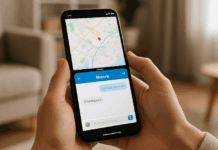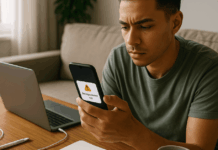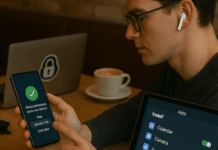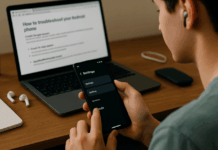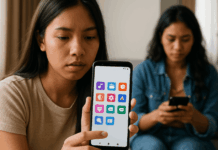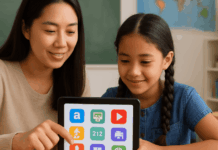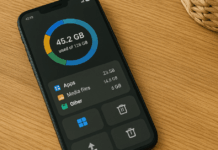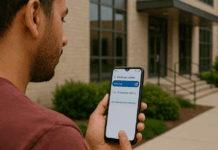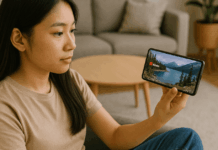Clearing your app cache is one of the easiest ways to improve performance. It helps free up storage space and remove temporary glitches.
Every app stores cache differently, and clearing it depends on your device. This guide walks you through how to do it on the most used apps in 2025.
What Is App Cache and Why It Matters?
App cache stores temporary data to speed up load times and improve user experience. Over time, this data can consume space and cause apps to malfunction.
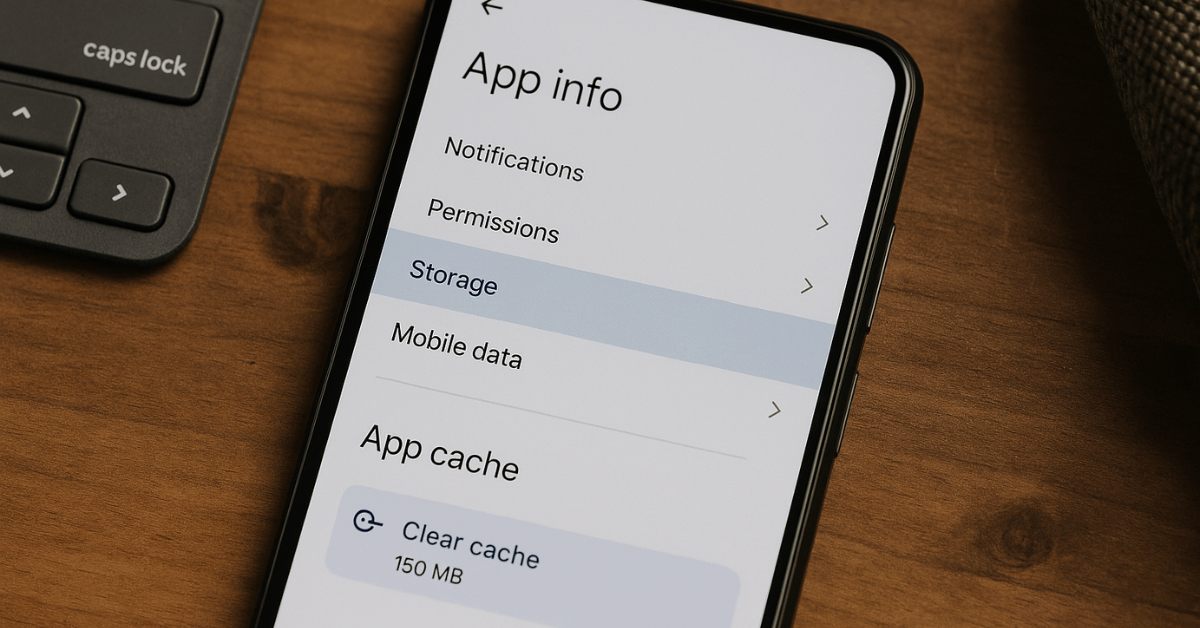
Clearing cache can fix issues like app crashes or storage warnings. It won’t delete personal data, but it resets some settings.
Some apps may re-download content again after cache is cleared. It’s best to clear cache monthly or when problems arise.
General Methods to Clear Cache by Device
Every device offers a built-in way to clear cache. Android provides more flexibility compared to iOS.
On Android, go to Settings > Apps > App Name > Storage > Clear Cache. On iOS, you can offload or reinstall apps to remove cache.
Some apps also include their own built-in cache clearing options. Always double-check you’re not tapping “Clear Data” instead of cache.
Social Media App Cache Cleaning
Most social apps store images, videos, and browsing history. These take up space quickly.
Facebook stores browser cache and media files. On Android, use Settings > Apps > Facebook > Storage > Clear Cache. On iOS, the only option is to delete and reinstall.
You can also clear Facebook’s in-app browser cache in app settings. This helps especially if links or videos are slow to load.
Instagram holds cached photos and search results. On Android, go to app settings and tap Clear Cache. On iOS, you must uninstall and reinstall the app.
Be sure you know your login before doing that. A cleared cache often speeds up the Explore page and reduces lag.
TikTok
TikTok includes a built-in cache clearing tool. Open the app, go to Profile > Settings > Free Up Space, then tap clear next to “Cache.” It only removes temp files, not drafts or favorites.
This is quick and doesn’t require reinstalling. The app will run smoother, especially on older devices.
Messaging Apps That Store Cache
Messaging apps store media, stickers, and chat previews. Cleaning them can help save space.
On Android, go to Settings > Apps > WhatsApp > Storage > Clear Cache. This keeps your chats and media intact.
For iOS, you must clean media manually or reinstall. Go to WhatsApp Settings > Storage to review what takes up space. Stickers and voice notes usually build up fast.
Messenger
Messenger caches images, video replies, and recent contacts. On Android, clear it using app settings. On iOS, delete and reinstall the app.
You can also adjust media auto-download settings to save space. This keeps the app light and responsive.
Telegram
Telegram allows precise cache control. Go to Settings > Data and Storage > Storage Usage > Clear Cache. You can choose to remove images, videos, or documents.
Telegram also offers automatic cache clearing schedules. This is helpful if you join active groups and channels.
Streaming Apps That Use a Lot of Cache
Streaming apps cache previews, playback history, and media snippets. It helps avoid rebuffering, but the cache grows over time.
YouTube
On Android, clear cache through Settings > Apps > YouTube > Storage. iOS users can only clear cache by uninstalling the app.
YouTube doesn’t currently offer a manual cache clear option in-app. It’s a good practice after long binge-watching sessions. It refreshes feed suggestions and video loading.
Netflix
Netflix on Android allows cache removal via settings. Navigate to App Info > Storage > Clear Cache. On iOS, delete and reinstall to clear cached content.
Offline downloads won’t be affected unless you delete data. A cache reset often helps when videos don’t play correctly.
Spotify
Spotify builds up audio previews and song thumbnails. Open Settings > Storage > Clear Cache in the app.
You won’t lose downloads or playlists. This keeps the app fast and responsive. Great to do weekly if you stream a lot.
Popular Browsers Cache Guide
Browsers collect the most cache due to frequent online use. Clearing them boosts loading speed and frees memory.
Google Chrome
Tap Settings > Privacy > Clear Browsing Data, and select “Cached images and files.” You can also remove cookies at the same time.
This action logs you out of some websites. Use it when sites fail to load or display errors. Chrome gives you options by time period, like last hour or all time.
Safari
On iOS, go to Settings > Safari > Clear History and Website Data. This clears cache, cookies, and browsing history.
It helps fix slow page loading and form auto-fill issues. Safari manages site storage automatically over time. You can’t target just cache alone without wiping history.
Firefox
Firefox offers more control than Safari. Tap Settings > Privacy > Data Management, then choose “Cache.”
It allows clearing cache without affecting saved passwords or site settings. This improves performance without disrupting logins. It’s ideal for users with multiple tabs and extensions.
Shopping Apps That Cache Browsing Activity
Shopping apps store a lot of product previews and ad data. These slow down the app when left unchecked.
Amazon
Android users can go to Settings > Apps > Amazon > Storage > Clear Cache. iOS users must uninstall and reinstall.
Amazon also stores address suggestions and recently viewed items. These can take up hundreds of megabytes over time. Clearing cache helps refresh app speed.
Shopee and Lazada
These apps are heavy on promotional graphics. On Android, go to Settings > Apps > Shopee or Lazada > Clear Cache. iOS users need to reinstall the app.
Both apps use local storage for push notifications and cart previews. Cleaning them helps reduce loading delays.
Payment and Banking Apps Cache
Finance apps cache QR code data, transaction history, and login previews. Security is also a key reason to clear cache.
PayPal
On Android, clear via Settings > Apps > PayPal > Storage > Clear Cache. For iOS, reinstall the app.
Be sure 2FA is set up before doing this. This refreshes your dashboard and fixes login errors. It’s also helpful after system updates.
GCash and Maya
These digital wallets store QR data and usage logs. Android users can clear via app settings. On iOS, uninstall to clear.
You’ll need to re-login after reinstalling. It’s best to do this monthly if you make daily transactions.
Extra Tips for Managing Cache Efficiently
Keeping cache under control doesn’t need to be tedious. Use your phone’s built-in cleanup tools regularly.
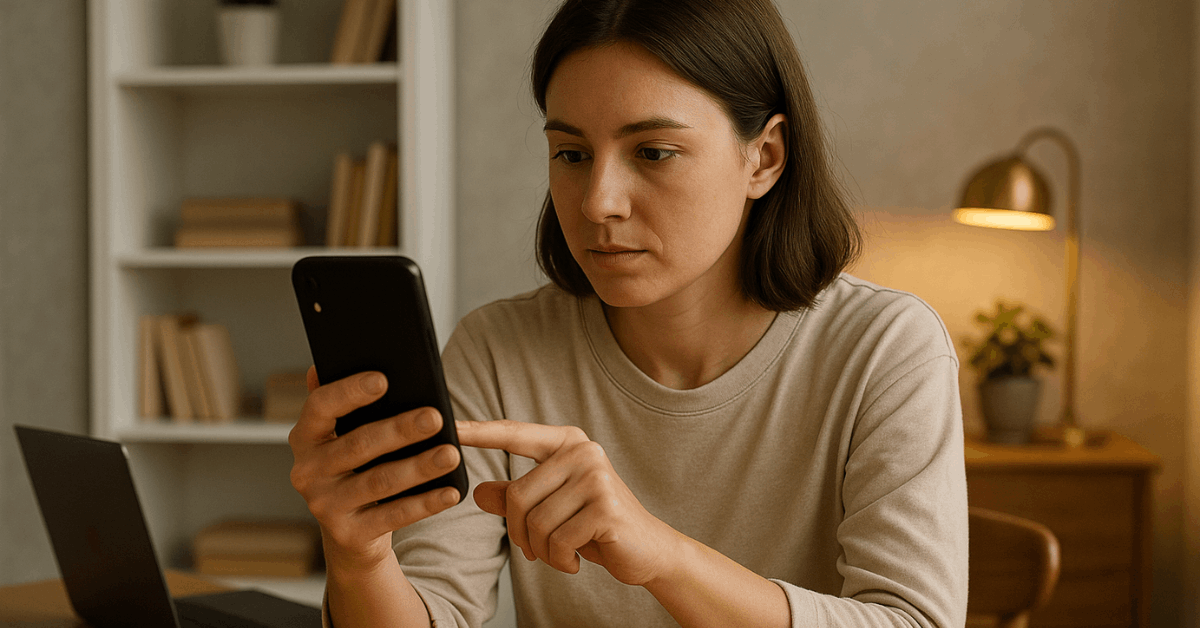
- Turn on Android’s Smart Storage or Storage Manager.
- Enable iOS’s Offload Unused Apps feature in Settings.
- Set reminders to clean high-usage apps monthly.
- Don’t install random “cleaner” apps—use verified ones only.
Mistakes to Avoid When Clearing Cache
Some users delete more than needed. This can lead to login issues or settings resets.
- Don’t clear app data unless necessary—it deletes personal settings.
- Avoid clearing cache too often; once a week is enough.
- Backup your login credentials before uninstalling any app.
- Don’t rely on unknown third-party apps to do this automatically.
When Is the Right Time to Clear Cache?
You don’t need to do it daily. But watch for signs like lagging or storage warnings.
- If an app suddenly slows down
- If media previews won’t load
- If you see a “low storage” warning
- If you just updated the app or OS
Helpful Tools That Automate Cache Management
Automation is useful if you manage many apps. These tools offer safe, regular cache maintenance.
- SD Maid for Android: Offers deep cache cleanup
- CCleaner: Works on Android and desktop
- Built-in device storage settings (Android 13+): Auto-delete old cache
- iOS App Offloading: Clears unused app data after inactivity
Final Words: Keep Your Apps Running Smoothly
Clearing cache helps your apps work better and your device stay fast. Most apps allow cache removal either through system settings or in-app features.
Do this regularly to prevent app crashes and lagging issues. Managing cache is a simple way to improve mobile performance in 2025.