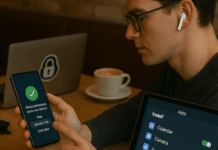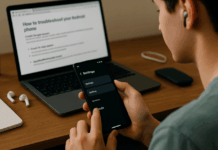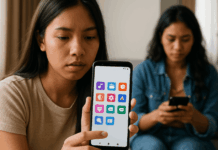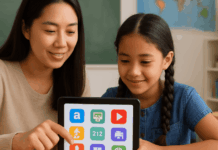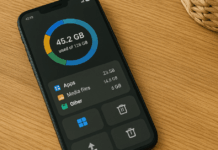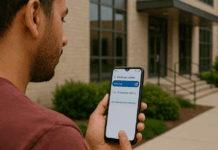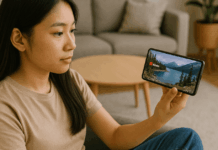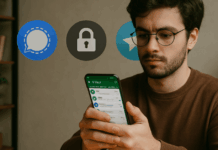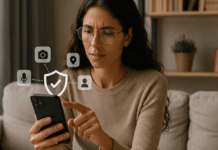Running into “storage full” warnings always stops you in your tracks, slowing photo captures, installs, and performance.
This guide shows how you can reclaim gigabytes quickly while keeping every essential app intact.
Assess Storage Status First
Pinpointing space hogs helps you target real problems fast. Open the built-in storage dashboard and note which categories, apps, photos, cached data, and downloads dominate capacity.
- iPhone Navigate to Settings → General → iPhone Storage. Colored bars illustrate usage, and Apple offers automatic tips such as “Review Large Attachments.”
- Android (Samsung, Pixel, and others) Go to Settings → Storage (Samsung groups this under Battery and device care). Some models surface a Free up space button that highlights dormant files.
- Bonus for SD-card phones worldwide If your handset supports microSD, adding external memory off-loads media while leaving internal space for apps.
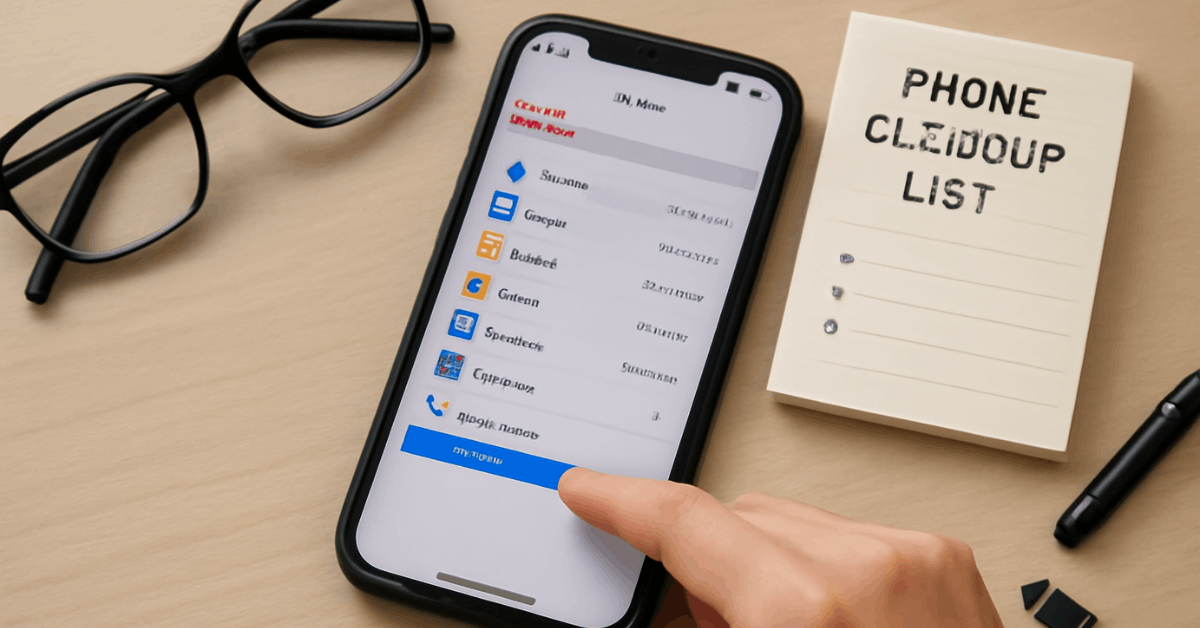
Armed with these insights, move on to the most effective fixes below.
Slim Down Apps Without Losing Them
Applications often top the storage chart, yet removing them is not always necessary. Instead, trim their footprints while keeping icons on the Home screen.
Offload Unused iOS Apps
Offloading removes the executable but preserves personal data, typically halving each app’s size.
- Head to Settings → App Store and toggle Offload Unused Apps for an automatic sweep.
- Prefer manual control? Open Settings → General → iPhone Storage, tap any rarely opened app, and hit Offload App.
When you tap the offloaded icon later, iOS restores the software instantly and reconnects saved data, so nothing feels missing.
Tidy Android App Data or Shift It
Android gives you several no-delete tactics:
Clear Cached Files
Cached files are temporary data stored by apps to help them run faster and improve your user experience.
While they can be helpful, they accumulate over time and can take up a significant portion of your phone’s storage. On Android, you can manually clear these files without losing any important data or settings.
- How to do it: Navigate to Settings → Apps, then select an app that’s using a lot of storage. Tap Storage, and you will see an option to Clear Cache. This deletes all the temporary files the app has accumulated, such as image thumbnails, files, or website data, without affecting your personal data or app functionality. It’s a quick and easy way to free up space.
Erase Offline Media Only
Streaming apps like Netflix, YouTube, and Spotify allow you to download media for offline use.
However, this can quickly fill up your internal storage, especially if you’re storing entire seasons of shows or multiple albums. The key here is to manage the offline media content rather than deleting the streaming app itself.
- How to do it: Open the streaming app’s internal download manager (often found in the settings or the app’s library). Review the downloaded content and remove any episodes, movies, or music you’ve already watched or listened to. For example, if you’ve finished a season of a TV show on Netflix, delete the episodes to reclaim space without affecting your app’s functionality or losing your saved preferences.
Move Data to SD Card
For Android phones with expandable storage, moving apps and media to a microSD card can significantly free up internal storage.
Many Android devices support this feature, allowing you to offload photos, videos, and even some apps to the external storage.
- How to do it: To move data to an SD card, go to Settings → Storage, select the item (like photos, music, or videos), and choose the option to move it to the SD card. Some apps also allow you to move their data to the SD card through Settings → Apps, then selecting the app and choosing Storage → Change to move it to the external memory. This not only frees up internal space but also ensures that your apps continue working smoothly.
Disabling Bloatware
Bloatware refers to pre-installed apps that are often difficult or impossible to uninstall. These apps are typically from the manufacturer or carrier and serve various purposes, like system updates, notifications, or promotional offers.
While you can’t remove these apps, you can disable them, which essentially stops them from using resources, updating, or running in the background.
- How to do it: To disable bloatware, go to Settings → Apps, then find any unremovable apps you don’t use or need. Long-press the app, and you should see an option to Disable. Disabling these apps stops them from consuming storage space and resources by preventing updates and background activity. This is a simple way to improve performance without cluttering your device with unnecessary software.
Disabling bloatware yields another win. Long-press any unremovable carrier or manufacturer app and choose Disable to reclaim its updates and stop background activity.
Shrink Photo and Video Footprint
Images and clips quietly balloon over time. Cloud backups keep memories safe while drastically reducing on-device size.
- Google Photos (Android & iOS) provides 15 GB of free storage and a “Free up storage” tool that uploads originals, then deletes local copies.
- iCloud Photos users should enable Optimize iPhone Storage under Settings → Photos. Lower-resolution previews remain on the handset, while full-resolution versions stay in iCloud.
- mail.com Cloud offers automatic camera-roll backups inside its Mail & Cloud app; once sync completes, deleting local photos has no impact on cloud originals.
- Asurion Photos stores uncompressed files and edits, providing 5 GB free for worldwide users who value maximum quality.
After enabling one service, scroll through the gallery and remove duplicates, bursts, and long videos, especially 4K clips, to unlock meaningful space.
Purge Cached Data for Extra Breathing Room
Temporary files accumulate behind the scenes, improving app speed but devouring storage if left unchecked.
- Safari on iPhone Enter Settings → Safari → Clear History and Website Data, select a timeframe, and confirm.
- Individual iOS apps. Many third-party titles expose a Clear cache button inside their in-app settings. Otherwise, offload and reinstall the app.
- Android one-tap wipe. Some models feature Settings → Storage → Cached data, letting you erase every app’s cache simultaneously.
- Per-app Android method: Open Settings → Apps, pick an offender, and select Storage → Clear cache.
Clearing the cache never removes account credentials or critical files, so you regain space without sacrificing convenience.
Delete Old Downloads and Documents
One-time attachments, receipts, or offline PDFs hide in download folders long after their usefulness fades. Manually reviewing them uncovers surprising gains.
- iPhone Tap Files → On My iPhone → Downloads, choose Select → Unwanted files → Delete.
- Android Launch My Files → Downloads to inspect individual documents, installers, or compressed archives, then erase anything outdated.
Repeat monthly to keep clutter from creeping back.
Strip Media Saved by Messaging Apps
Stickers, GIFs, and group-chat videos sneak into internal storage, especially when auto-download is enabled.
- iMessage attachments Navigate to Settings → General → iPhone Storage → Messages. Under Photos, Videos, and GIFs & Stickers, select Edit and bulk-delete large items.
- Google Messages defaults to streaming media, so most Android users remain safe. If auto-downloads were activated, open My Files and clear the Messages folder.
- WhatsApp worldwide. Open the app, hit Settings → Chats, and toggle off Save to Camera Roll (iOS) or Media visibility (Android). Existing downloads live in the WhatsApp/Media directory and can be wiped manually.
Choosing to disable future auto-saves prevents repeated build-up.
Use Dedicated File-Manager and Cleaner Tools
Specialized utilities automate repetitive housekeeping, scanning for duplicates, abandoned downloads, and oversized junk.
| Tool | Platform | Key Benefit |
| Files by Google | Android | Surfacing junk cache, replicates, and oversized folders for one-tap deletion. |
| Smart Cleaner | iOS | Merges duplicate contacts, surfaces similar photos, and erases screenshots in bulk. |
| KeepClean | Android | Combines junk removal, antivirus protection, and battery saver inside a single dashboard. |
Running a cleaner weekly maintenance keeps performance and prevents another emergency purge.
Conclusion
Following the strategies above, checking storage, slimming apps, optimizing photos, purging caches, clearing downloads, managing chat media, and employing file-manager utilities, secures plenty of breathing room without sacrificing the tools you rely on daily.
Schedule a short cleanup every month, and storage alerts stay in the past while your phone keeps running fast worldwide.