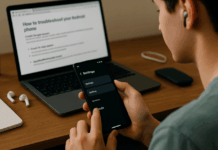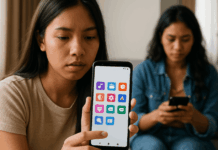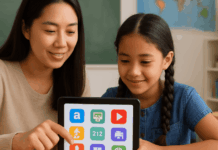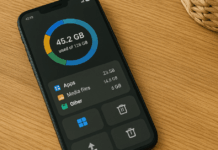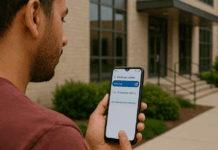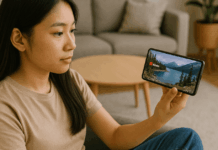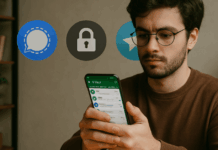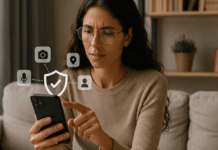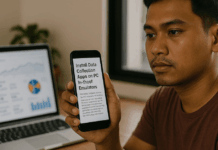Privacy demands active maintenance, especially when everyday apps constantly seek deeper entry into personal data.
This guide equips you to inspect, adjust, and limit permissions on both iPhone and Android so your information stays private worldwide.
App Permissions is a Must: Why?
Reading each permission request feels tedious, yet ignoring them exposes contacts, location, and other sensitive files.
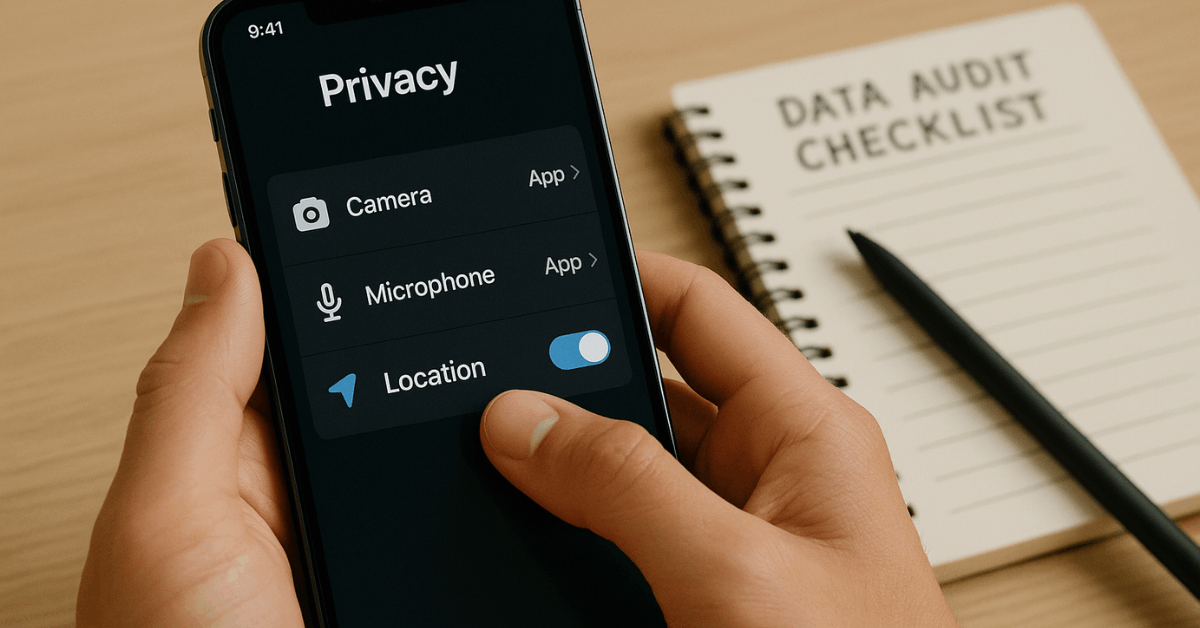
Granting only necessary access limits data harvesting, reduces targeted ads, and blocks sneaky background tracking—all without harming essential features.
Permission Basics: How Apps Request Access
Brief clarity on permission mechanics helps decide what to allow and what to deny.
iPhone Permission Categories
Apple groups requests into contacts, photos, calendar, microphone, camera, location, motion, and notifications. Each category appears in Settings › Privacy, giving one-tap toggles for every individual app.
Android Permission Tiers
Google labels permissions as normal or dangerous. Normal items—such as internet access—rarely create risk and install automatically.
Dangerous items—camera, microphone, SMS, location, storage, body sensors, and phone logs—always require explicit approval, allowing you to decide on a case-by-case basis.
Reviewing and Adjusting Permissions on iPhone
You will quickly locate every iOS permission switch and shut down unnecessary data sharing.
- Open Settings. The Settings icon is the central hub for every security adjustment.
- Tap Privacy & Security. A comprehensive list shows major data categories.
- Select a category. Camera, Contacts, and similar sections reveal every app requesting that resource.
- Toggle off unwanted access. Denying a switch immediately blocks the feature.
- Repeat for other categories. Systematically moving down the list ensures thorough coverage.
App Privacy Report
Seeing real usage statistics clarifies which apps behave poorly.
You confirm how often each app touches sensitive hardware and spot hidden abuse.
- Navigate to Settings › Privacy & Security › App Privacy Report.
- Review recent access logs for camera, microphone, sensors, and network domains.
- Revoke or limit any app showing suspiciously frequent pings.
Reviewing and Adjusting Permissions on Android
Android delivers two complementary toolsets that keep apps honest.
Check Permissions Before Installing:
- Open the app’s Play Store page.
- Scroll to Data safety and expand Data collected.
- Items marked Optional mean the app still works without them. Mandatory items indicate core functionality.
- Decide if the trade-off makes sense; skip installation if comfort is low.
Edit Permissions After Installing:
- Open Settings, › Apps, and pick an app.
- Tap Permissions. Allowed and Denied lists appear separately.
- Select a permission and choose Allow only while using, Ask every time, or Don’t allow.
- Return to the previous screen and repeat for other entries.
Permission Manager Overview
Android consolidates access by data type.
- Go to Settings › Security & privacy › Privacy › Permission manager.
- Pick a permission group such as Location.
- Review apps listed under Allowed all the time, Allowed only while in use, and Not allowed.
- Adjust any entry that feels excessive.
High-Risk Permissions Explained
Understanding why certain requests exist helps you weigh convenience against privacy.
You recognize which permission groups deserve extra skepticism.
- Body Sensors — Fitness features rely on heart-rate data; malware could profile health conditions.
- Calendar — Social apps add events, yet rogue software may delete meetings or learn routines.
- Camera — Photo apps need images, whereas shady apps might silently record the surroundings.
- Contacts — Messenger tools sync friends, yet spammers harvest entire address books.
- Location — Mapping demands GPS, but games seldom require constant background tracking.
- Microphone — Voice chat uses audio streams; spyware could capture private conversations.
- Phone — Dialer utilities manage calls; malicious apps forge premium calls without consent.
- SMS — Text clients send messages; fraudulent apps subscribe you to costly services.
- Storage — Media players save files; data-mining apps read or delete sensitive documents.
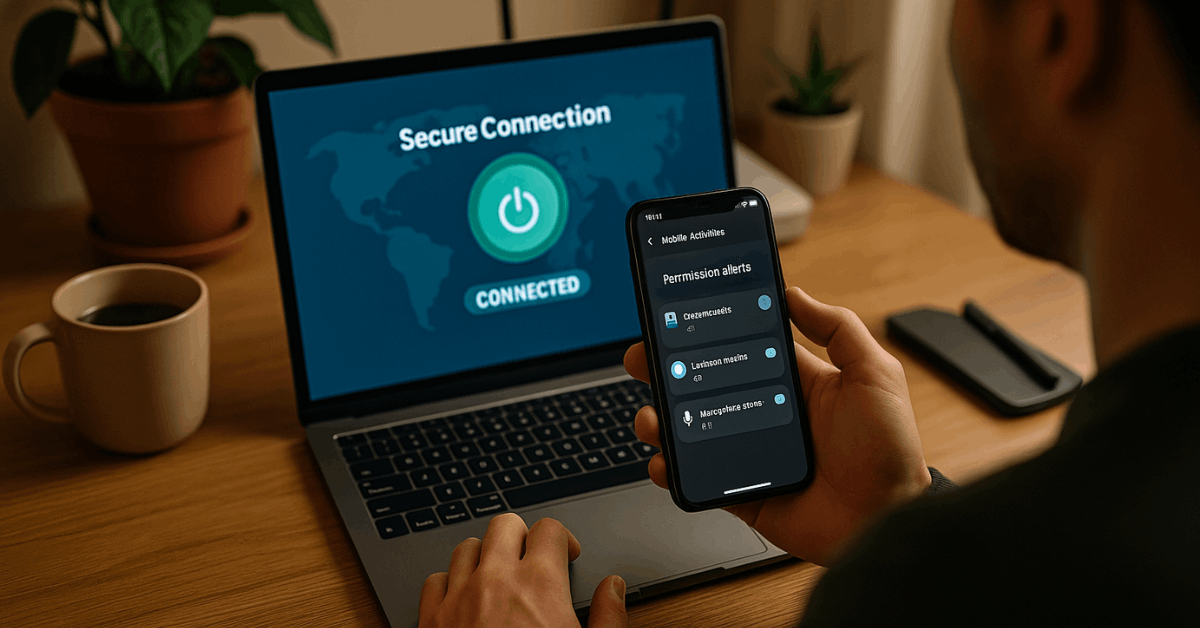
Location, Camera, Microphone, and Notifications
Sensitive channels warrant stricter limits than routine data.
Location
Always prefer While Using the App for navigation, ride-hailing, or weather tools. Background access (Always) should be restricted to rare cases like geofencing alarms.
Camera and Microphone
Set both to Ask every time unless constant streams are essential, such as in video-calling platforms used daily.
Notifications
Information can leak through pop-up previews. Visit Settings › Notifications (iOS) or App notifications (Android) and disable previews or strip message content for finance, health, and messaging apps. Turn off banners entirely when alerts hold private data.
Regular Audits: Timing and Frequency
Periodic reviews prevent silent permission creep.
You learn a realistic schedule for quick audits that keep intrusions low.
- Conduct a full audit at least quarterly or after any major system update.
- Remove permissions (and possibly the app) if last used more than six months ago. Android may auto-revoke in that timeframe, yet manual checks remain valuable.
- Inspect recently installed apps after one week of use; they often reveal hidden demands post-setup.
Unused Apps: When Deletion Beats Restriction
Leaning on endless toggles wastes effort if an app serves no purpose anymore.
You understand why scrapping dormant software boosts privacy and performance.
- Long-press the icon and select Remove App (iOS) or Uninstall (Android).
- Clearing old utilities frees storage, reduces background processes, and erases their cached data—all in one step.
- If hesitating, at least disable every permission while deciding.
Extra Protection: VPNs and Security Utilities
Even perfect permission hygiene leaves network traffic exposed.
You gain an added barrier against eavesdroppers operating over worldwide public Wi-Fi.
- VPN services encrypt outgoing connections, mask IP addresses, and disrupt ad-tracking profiles. A trustworthy option, such as Mysterium VPN, keeps data unreadable, whether on cellular or public Wi-Fi.
- Mobile security suites like AVG AntiVirus categorize apps by permission weight, flag risky combinations, and monitor password leaks. Interactive dashboards reveal data usage trends and screen-time insights, reinforcing healthier digital habits.
Key Takeaways for Ongoing Privacy
You secure a quick-reference checklist for future audits.
- Audit permissions quarterly; faster after installing unfamiliar apps.
- Grant location, While Using, unless continuous tracking is indispensable.
- Deny camera and microphone unless a clear, routine feature requires them.
- Scrub dormant apps or strip their permissions completely.
- Enable App Privacy Report (iPhone) or Permission Manager (Android) to catch silent abuse.
- Strengthen network security through a reputable VPN and a proactive antivirus.
Conclusion
Granting or rejecting individual permissions determines how much personal data circulates behind the scenes.
Regularly reviewing settings, pruning unused software, and layering protective tools ensures your devices respect privacy across every region worldwide.
Stay decisive, stay informed, and keep every permission working on your terms.