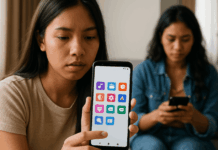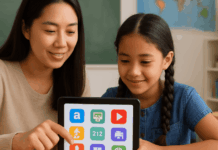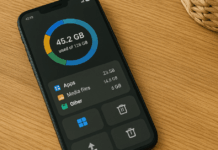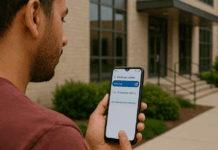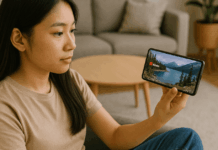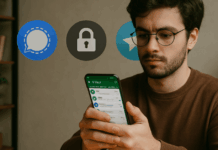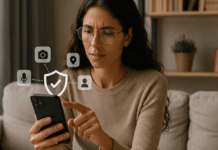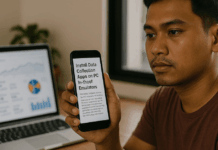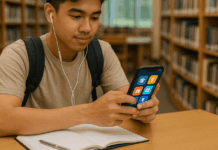Android performance rarely fades overnight; it drifts as storage fills, software ages, and background tasks pile up.
The steps below restore lost speed worldwide without adding yet another “optimizer” to your device.
Why is Your Android Phone Slow?
Android slows down when resources are depleted faster than the hardware can replenish them. Typical triggers include surplus apps, almost-full storage, dated firmware, persistent bloatware, or hidden malware.
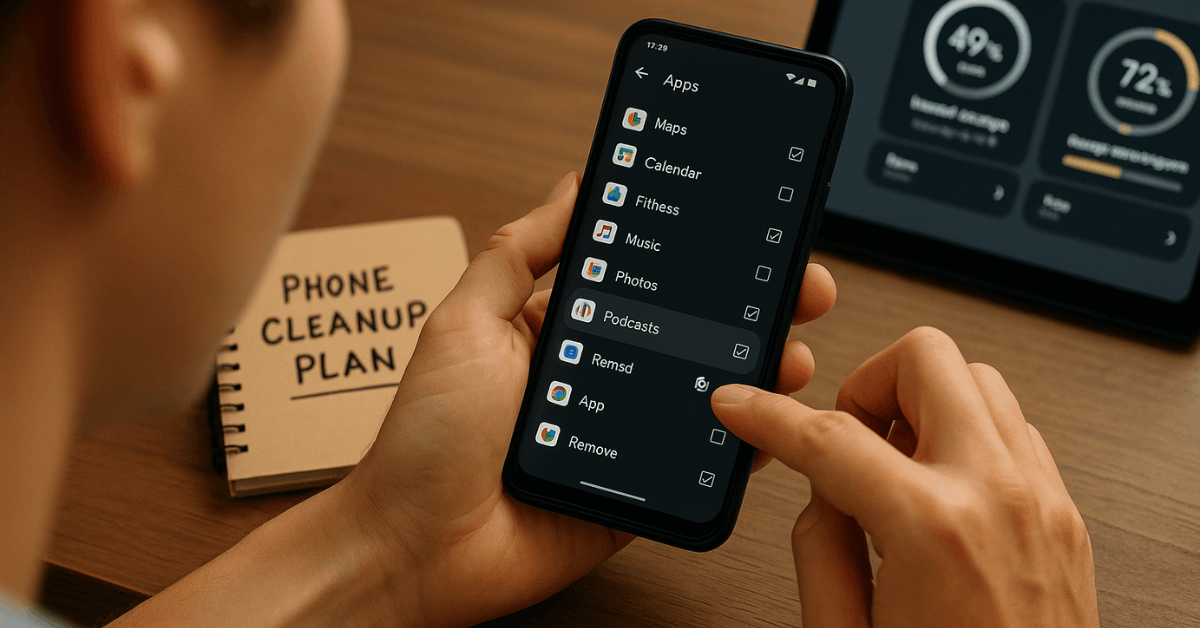
Identifying the biggest drain first ensures each later fix delivers measurable gains.
Common culprits:
- Too many background apps consume RAM and CPU cycles.
- Nearly full internal storage delays every read-write operation.
- Outdated Android versions miss newer performance patches.
- Manufacturer bloatware quietly launches services without permission.
- Malicious or buggy apps hijack resources for advertisements or data theft.
Why is Your Android Phone so Slow?
Sluggish scrolling, stuttering animations, delayed keyboard pop-ups, and overheating often share identical roots: overwhelmed memory or throttled processors.
When these signs appear, immediate cleanup restores everyday responsiveness without factory resets.
Typical warning signs
- Noticeable lag switching between recent apps.
- Keyboard latency exceeding half a second.
- Frequent “App isn’t responding” pop-ups.
- Battery percentage is plummeting faster than usual during light use.
What are the Possible Causes of Android Phones Running Slowly?
Match each slowdown to its remedy using the table for faster troubleshooting.
| Slowdown Cause | Action That Fixes It |
| Dozens of idle apps stay resident in RAM | Uninstall or disable unused titles, then restrict background activity for essentials |
| Internal storage above 90 % capacity | Remove large downloads, clear cached data, move media to cloud or SD card |
| Firmware several versions behind | Install the latest system update or flash a stable custom ROM if official support ended |
| Pre-installed bloatware launching at boot | Disable packages through Settings or remove safely via ADB commands |
| Suspicious pop-ups and random ads | Reboot to Safe Mode, delete rogue apps, and run a reputable antivirus scanner |
Why Do Android Phones Slow Down?
Every new operating system release targets faster chipsets, leaving legacy devices working harder for the same tasks.
Meanwhile, aging batteries throttle CPUs to avoid sudden shutdowns, and flash storage wears out, reducing write speeds. Consistent housekeeping counters these gradual declines.
Long-range slowdown factors:
- Newer apps compiled for recent processors strain older chipsets.
- Battery health below eighty percent can trigger automatic speed caps.
- Flash memory cells deteriorate, resulting in increased write amplification.
- Larger system updates load extra services at boot.
How to Speed Up Your Android Device
Restart the phone, clear digital clutter, tighten app permissions, and reduce visual overhead. The following sections walk through each task in a practical order so every user worldwide can regain smooth performance.
High-impact tactics:
- Restart your phone.
- Clear out unused apps.
- Free up space and clear old apps.
- Speed up the phone’s browser.
- Check for OS updates.
- Disable or remove bloatware.
- Manage background apps.
- Reduce animations for a snappier feel.
- Explore developer options.
- Factory reset only when necessary.
- Upgrade hardware if all else fails.
Restart your phone
A weekly reboot flushes residual memory fragments and halts runaway processes.
Steps:
- Hold the power button (or power + volume down).
- Tap Restart on the power menu.
- Wait until the device fully reloads before opening multiple apps again.
Clear Out Unused Apps
Removing forgotten titles frees storage and cuts background drain.
How to uninstall apps:
- Open Settings › Apps, tap any dormant app, then choose Uninstall or Disable.
- Long-press icons on the launcher and drag them to Uninstall when shortcuts appear.
- Before committing, review Settings › Battery › Battery usage to spot heavy offenders.
Free up space and clear old apps
Adequate free storage accelerates database look-ups and updates.
Storage optimization checklist:
- Tap Settings › Storage › Cached data, then confirm deletion of temporary files.
- Launch Google’s Files app, select Clean, and follow smart suggestions for duplicate media.
- Move infrequently accessed videos to cloud drives or a high-speed microSD card.
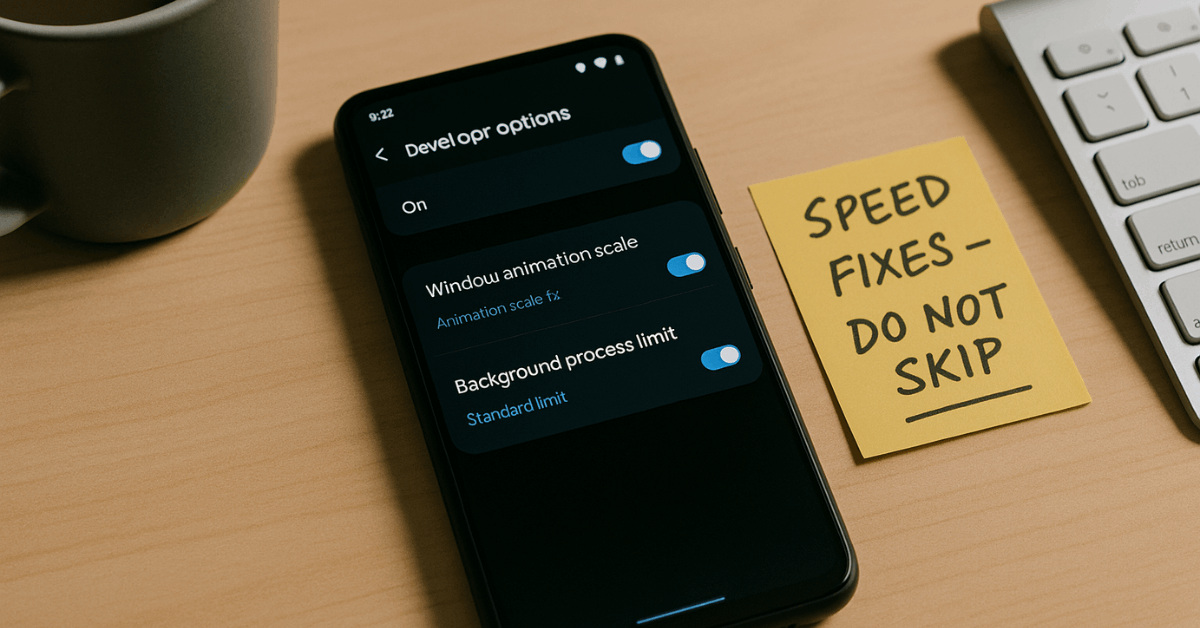
Speed up the phone’s browser
Browser lag often stems from bloated caches and tab overload.
Browser tune-up:
- Open Chrome, press the three-dot menu, pick History › Clear browsing data, choose All time, and confirm.
- Hit the tab counter, tap the three-dot menu again, then select Close all tabs.
- Visit the Play Store, search Google Chrome, and install pending updates.
Update Your Android Software
Firmware patches refine memory management and seal exploitable bugs.
How to update
- Navigate to Settings › System › System update, check for new builds, and download over Wi-Fi.
- Keep at least fifty percent battery charge during installation.
- If official support ended, research reputable custom ROM projects while following ADB unlock guides from PMSLTech’s worldwide resources
Disable or Remove Bloatware
Silencing manufacturer apps prevents surprise CPU spikes.
Disable steps:
- Open Settings › Apps and locate each pre-installed tool.
- Tap Disable or Force stop, then clear data to reclaim storage.
ADB method (advanced users):
- Enable Developer options by tapping Build number seven times.
- Turn on USB debugging.
- Connect to a computer, launch adb shell pm uninstall -k– user 0 <package.name> for each safe-to-remove package.
Manage Background Apps
An aggressive background limits both speed and battery life.
Restrict activity:
- Head to Settings › Apps › [App] › Battery › Optimize. Select Optimize for seldom-used apps.
- Toggle Settings › Battery › Battery Saver during intensive tasks to throttle hidden services.
Reduce Animations for a Snappier Feel
Lowering animation scales trims perceived lag instantly.
Adjustment steps:
- Activate Developer options.
- Scroll to Window animation scale, Transition animation scale, and Animator duration scale.
- Switch each value to 0.5× or Off.
Some Developer options
Three hidden switches unlock further speed without root access.
Background process limit:
- In Developer options, set Background process limit to No background processes for maximum responsiveness when multitasking is minimal.
Window animation scale:
- Confirm animations remain disabled to reduce GPU overdraw.
GPU rendering:
- Enable Force GPU rendering to push UI work onto the graphics chip, accepting a small battery trade-off.
Factory Reset Your Phone
A clean slate solves persistent corruption after other fixes fail.
Factory-reset procedure:
- Back up photos, contacts, and messages to cloud storage.
- Visit Settings › General management › Reset › Factory data reset.
- Reinstall only essential apps afterward to maintain the fresh start.
Upgrade Hardware (If Necessary)
Some bottlenecks stem from specifications that no patch can overcome.
When to upgrade?:
- Devices older than five years, holding less than four gigabytes of RAM or thirty-two gigabytes of storage, often struggle with current workloads.
Budget-friendly picks:
- Google Pixel A-series delivers long software support worldwide.
- Poco models excel at price-to-performance ratios.
- Samsung Galaxy A-series offers balanced hardware with reliable updates.
Should You Update Your Android Phone to Speed It Up?
Modern firmware typically includes efficiency enhancements, but older low-storage devices may struggle with larger system images. Research changelogs, verify available space, and postpone heavy releases if storage falls below twenty percent.
Safe-update tips:
- Read device-specific user reports on forums.
- Keep a recent system backup for swift rollback.
Watch out for malware
Hidden adware or spyware drains both speed and privacy.
Malware removal routine:
- Reboot into Safe Mode by holding power until the logo, then pressing Volume down.
- Uninstall any unfamiliar or recently added apps.
- Install a trusted antivirus such as Malwarebytes, run a full scan, and delete flagged items.
Prevention measures:
- Download exclusively from the Play Store.
- Review permission requests line by line.
- Avoid sideloading APKs unless verified by multiple security platforms.
Clean up your home screen
Minimal launchers load faster and consume fewer cycles.
Home-screen polish:
- Replace heavy OEM launchers with lightweight options like Nova Launcher.
- Long-press and remove unnecessary widgets—news tickers and live stock quotes refresh constantly.
- Choose static wallpapers instead of animated scenes.
Clean up your apps
Regular audits keep only what truly matters.
App curation checklist:
- Visit Settings › Apps monthly and remove every app untouched during the previous thirty days.
- Switch to Lite versions of social networks such as Facebook Lite or Messenger Lite to reduce resource usage.
Clean up your data storage
Excessive cached data silently expands until it strangles performance.
Deep-storage cleaning:
- Install Google Files, open Clean, and accept large-file suggestions.
- Clear individual app caches under Settings › Apps › [App] › Storage › Clear cache.
Bonus: Laptop Performance Tips
Similar housekeeping principles keep notebooks feeling fresh.
Quick laptop boosts:
- Uninstall unused desktop programs through the operating system’s package manager.
- Update operating-system patches alongside graphics and chipset drivers.
- Run Malwarebytes to remove adware.
- Open Task Manager, disable unnecessary startup items, and reclaim boot-up speed.
Comprehensive laptop repair guides reside on PMSLTech, covering worldwide hardware and software scenarios.
Background Process Limit
Limiting hidden tasks minimizes random slowdowns.
Set limit:
- Developer options › Background process limit › No background processes.
Window Animation Scale:
- Zero animations equal instant screen changes.
- Toggle off under Developer options.
GPU Rendering:
- Delegate UI draw calls to the GPU for smoother scrolling.
- Enable Force GPU rendering.
Conclusion
Every technique above tackles a specific slowdown vector, yet together they return factory-level responsiveness without extra apps.
Restart routinely, purge forgotten downloads, stay current on firmware, restrict autopilot services, and treat animations as optional eye candy. Consistent upkeep keeps Android devices worldwide running swiftly long after launch day.