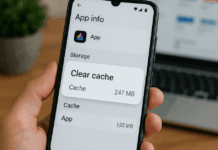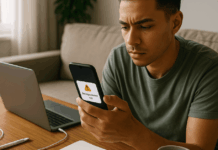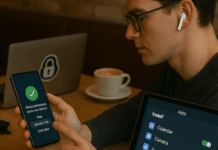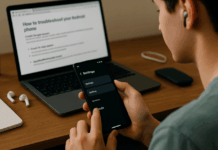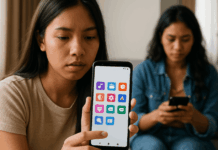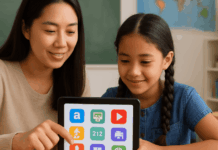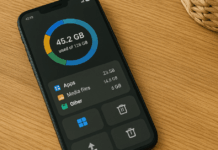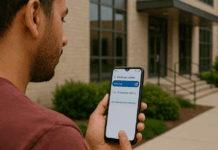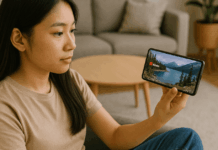Using two apps at once is easier than you think. Whether you’re replying to messages while watching a video or browsing while taking notes, split screen mode lets you do both.
It improves multitasking and helps you stay productive on mobile devices. This article will teach you how to use split screen on Android and iOS effectively.
Understanding Split Screen Mode
Split-screen mode is a built-in feature that allows for multitasking across multiple apps. This section covers its definition and basic requirements for supported devices.
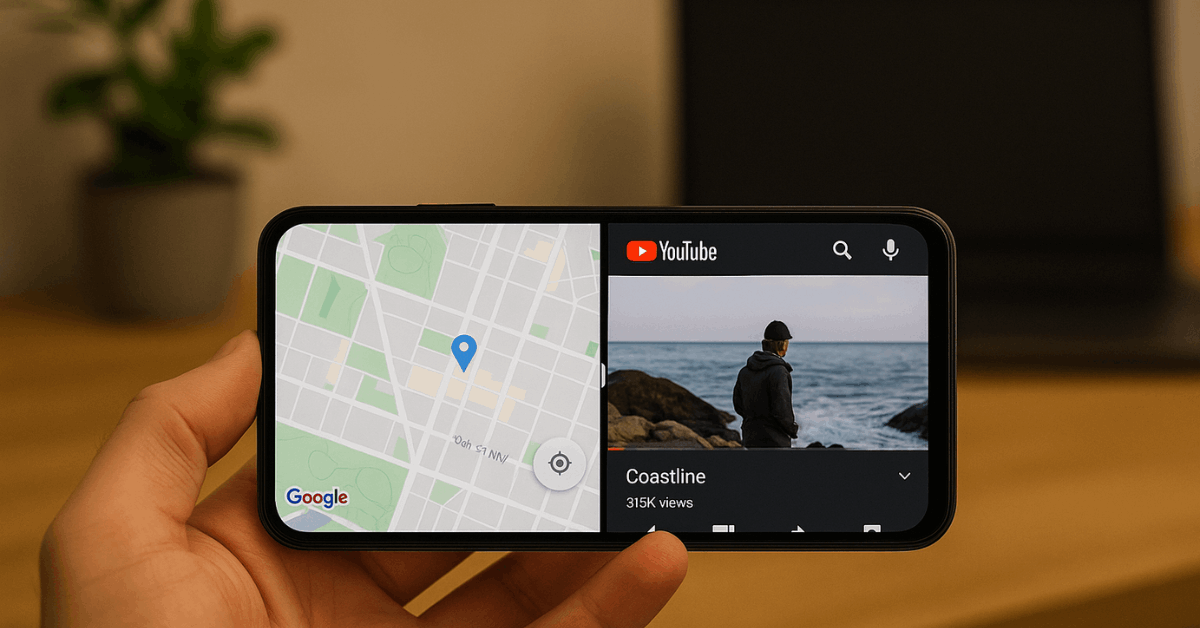
What Is Split Screen Mode?
Split screen mode lets you use two apps side by side. It splits your device screen to run each app in its own space.
You can adjust the divider to give one app more space. The feature is common in Android phones and iPads with newer OS versions.
Split Screen Requirements
Before using split screen, your device must meet a few conditions. Android requires version 7.0 or later, while iPads need iPadOS 13 or newer.
Not all apps support it, especially games or financial apps. You also need enough RAM and screen space for it to run smoothly.
Using Split Screen on Different Devices
Split screen functions differently depending on your device. In this section, you’ll learn how to activate it across Android phones, Samsung models, and iPads.
How to Use Split Screen on Android Phones?
Many Android phones support native split-screen mode. You start by tapping the Recent Apps button, then selecting “Split screen” on the app’s icon.
Once selected, choose the second app to display. Adjust the middle bar to resize or end the session.
Using Split Screen on Samsung Devices (One UI)
Samsung phones offer extra multitasking features. You can use the Edge Panel or App Pair to launch two apps at once.
One UI also supports floating windows and pop-up views. You can save split-screen combinations for quick access.
How to Use Split View on iPads (iPadOS)?
Split View on iPad allows multitasking between two apps. Start by opening one app, then drag another from the Dock.
The divider lets you resize or switch to Slide Over. You can drag files or text between the apps when supported.
iOS Limitations: Why It Doesn’t Work on iPhone
iPhones do not support true split-screen multitasking. Apple limits this feature to iPads due to screen size and usability concerns.
You can use Picture-in-Picture mode for video playback. App switching and Back Tap can offer some multitasking help.
Features That Complement Split Screen
Split screen isn’t the only tool for multitasking. This section highlights features that work alongside it for better usability and convenience.
Picture-in-Picture Mode vs Split Screen
Both features improve multitasking in different ways. Split screen shows two apps side by side, while Picture-in-Picture floats a video.
Android and iPads support PiP with supported video apps. Each tool suits different tasks based on what you’re doing.
Productivity Tips Using Split Screen
You can boost efficiency with a few habits. Use split screen for notes and browser, or for YouTube and messaging.
Reading while researching also works well. Keep related apps together in your Dock or App Pair for faster access.
Apps That Support Split-Screen Mode
Not every app is compatible with split screen. Common supported apps include Chrome, Gmail, Notes, Maps, and YouTube.
Apps like Instagram or some games often won’t work in split view. If an app doesn’t support it, you’ll get a message, or it won’t load properly.
How to Exit Split Screen or Slide Over Mode?
When you’re done multitasking, it’s easy to return to one app. Drag the divider to the edge to close one side.
You can also exit by returning to the home screen. If needed, force quit the apps to reset them.
Advanced Multitasking Options
There are more ways to multitask beyond basic split-screen use. This section explores advanced techniques and tools that enhance the flexibility of multitasking.
How to Use Floating Apps (Android Feature)?
Some Android devices allow apps to open in floating windows. You can activate pop-up view on Samsung and Xiaomi phones.
These windows can be moved, resized, or minimized. It lets you layer more than two apps in some cases.
Troubleshooting Common Issues
Sometimes, split screen doesn’t work as expected. You might see apps crash or fail to load side by side.
Gestures can interfere with resizing the divider. Restarting your phone or checking for updates often resolves this.
Best Android Launchers or Apps to Enhance Multitasking
You can improve split-screen use with third-party tools. Split Screen Launcher lets you create app pairs.
Taskbar enables freeform windows on some devices. Edge Gestures adds shortcuts to switch between apps faster.
How to Multitask Better on Tablets (Android and iPad)?
Larger screens offer more space for multitasking. Use a keyboard to take notes while browsing.
Drag and drop content between apps on supported models. Keep your most frequently used apps in the dock for easy access.
Split-Screen Mode in Foldables and Dual-Screen Devices
New devices like the Galaxy Z Fold support advanced multitasking. You can run three apps simultaneously or span one app across screens.
Microsoft Surface Duo supports dual app pairing. Foldables offer more control over window placement.
Accessibility and Efficiency Enhancements
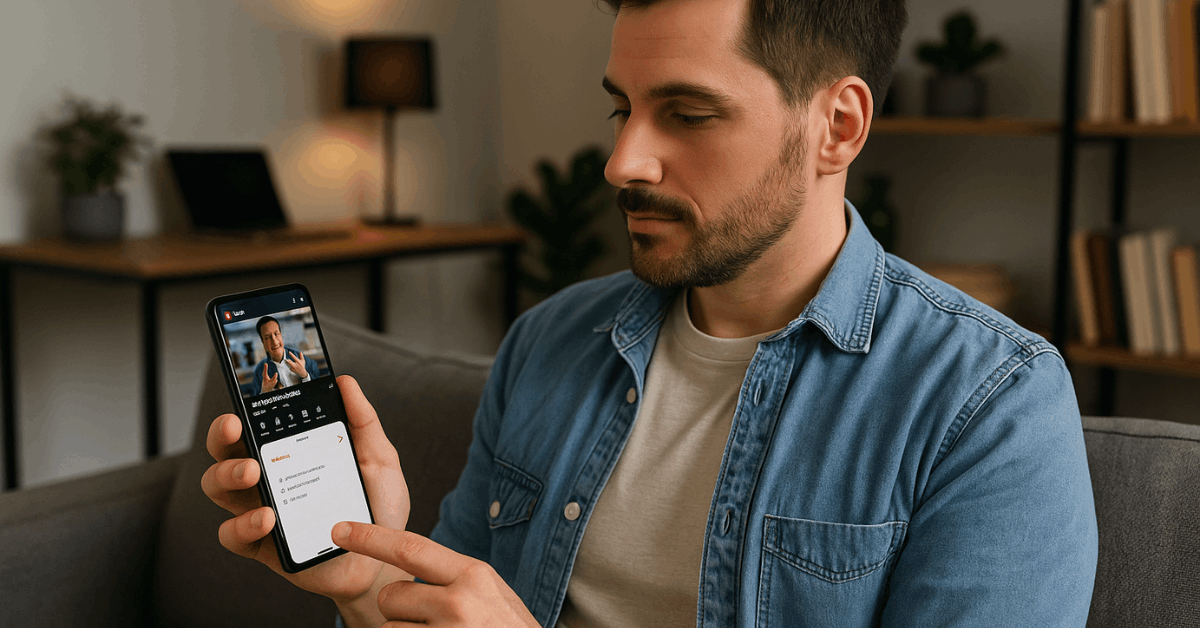
Simple settings and device accessories can make split-screen usage smoother. This section shares ways to improve both usability and power efficiency.
Accessibility Settings That Improve Split-Screen Use
Accessibility settings can help with multitasking. Increase text size for readability. Use voice commands to switch apps without touching the screen. Reducing motion settings can make transitions smoother.
Keyboard and Mouse Support on iPad for Better Multitasking
Using a keyboard or mouse makes split-screen easier on iPads. You can use shortcuts to enter or exit Split View.
Mouse support enables you to drag windows with greater precision. It gives a laptop-like experience for better productivity.
Tips for Saving Battery While Using Split Screen
Multitasking affects battery life more than you think. Running two apps at once uses more memory, screen power, and processing energy.
If you’re not careful, your device could drain faster than expected. These tips will help you stay efficient while keeping your battery in check.
- Use dark mode to reduce screen power, especially on OLED screens.
- Close unused background apps running in memory to free up resources.
- Lower your screen brightness to save battery during extended use.
- Turn off live wallpapers and animated themes to reduce graphic load.
- Disable auto-sync for apps you don’t use constantly.
- Keep your device updated with the latest firmware to optimize performance.
Final Thoughts: Control Your Screen, Control Your Day
Split screen mode turns your device into a more powerful tool. It saves time, improves productivity, and helps you do more on a small screen.
Android and iPads support it well, with some unique features per brand. Try it out, and make multitasking a daily habit.