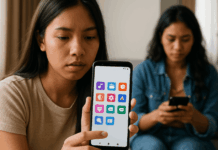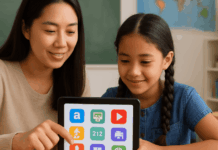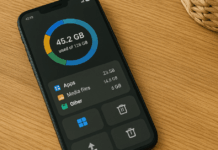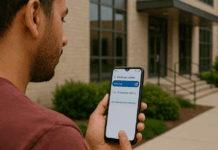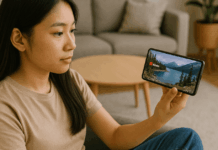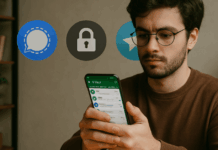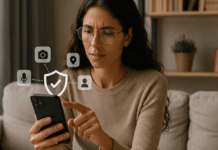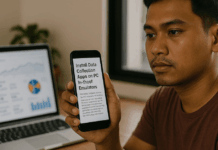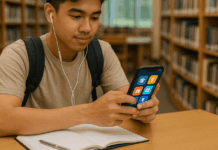Google Play Billing is essential for selling digital content inside your Android app. Whether you offer one-time products or recurring subscriptions, using the system correctly avoids major issues.
Common billing errors can break trust and result in lost revenue. This article shows you how to set it up right and keep your app running smoothly.
What Is Google Play Billing?
Google Play Billing is a payment system used in Android apps to sell digital products. If your app offers purchases like premium features or game items, you must use this method.
Google enforces this policy on all apps listed in the Play Store. Knowing how the system works prevents compliance issues and failed purchases.
Types of Digital Products Supported
Google Play Billing handles different types of digital content. You can sell managed products that are bought once and owned forever.
You can also sell subscriptions that renew monthly or annually. Each type has its own setup and rules. Picking the right option depends on your business model.
Core Components and Tools
The main component is the Google Play Billing Library. This library connects your app to the Play Store for purchases.
You’ll also use the Google Play Console to add products and set prices. Always use the latest version of the library. Official setup instructions are available here.
Getting Started with Billing Setup
To avoid errors, start by setting up everything correctly. Follow Google’s official guidelines and test your implementation before going live. Skipping steps or misconfiguring the system causes most billing issues.
Add the Billing Library to Your App
You need to include the billing dependency in your app’s build.gradle file. Once added, initialize the BillingClient and check for a connection.
This process ensures your app can communicate with Google Play. Always handle connection failures and retries gracefully.
Add Products in Google Play Console
In the Play Console, you’ll create product IDs, set prices, and choose regions. Products must be active and linked to your app before testing.

Your code and console must have identical SKUs (stock-keeping units). A mismatch here causes errors like “developer error” or “item unavailable.”
Connect BillingClient and Start a Purchase
Initialize BillingClient on app launch or when the user opens a purchase screen. Call startConnection() and confirm success with a listener.
Then call launchBillingFlow() to start the purchase process. Keep your UI responsive and show loading indicators as needed.
How to Handle Purchases Correctly?
Once a user completes a purchase, you must handle it properly. This means checking the result, confirming the purchase state, and delivering the product.
Check Purchase State and Acknowledge
All purchases return a state like PURCHASED or PENDING. For PURCHASED, you must call acknowledgePurchase() within three days.
Failure to do so results in Google refunding the user. Always log the purchase state for debugging.
Deliver the Product Immediately
If the purchase is valid, grant access to the product right away. For example, unlock features or add coins to a game wallet.
Ensure delivery works even if the app crashes or restarts. Securely store the purchase token for future validation.
Validate the Purchase on a Server
Use Google Play Developer API to check purchase status on your server. This adds a layer of protection against fraud. Validate all incoming purchase tokens. Details about server-side verification are available here.
Avoiding Common Billing Errors
Most billing errors result from incorrect setup or ignoring best practices. Knowing what to look for can help you avoid them.
Item Already Owned
This error occurs when the user tries to buy a non-consumable item they already own. Before starting a purchase, query the user’s purchase history.
This helps you skip re-purchase and avoid failed transactions. Use queryPurchasesAsync() to fetch owned items.
BillingClient Disconnected
BillingClient can disconnect due to poor network or if the app goes into the background. Always check the client state before using it.
If disconnected, try reconnecting using exponential backoff. Avoid calling methods while disconnected.
Developer Error (Code 5)
This happens if you call billing functions incorrectly. Common causes include wrong product IDs or not registering the product in the Play Console.
Double-check your product setup and test with correct SKUs. Developer errors stop the purchase process completely.
Purchase Not Acknowledged
If you don’t acknowledge a purchase, Google will cancel it. Always check that your app calls acknowledgePurchase() after successful payment.
Automate this step as part of your purchase flow. Missed acknowledgments are a major cause of refunds.
Best Practices for Stable Billing
You need to follow a few essential practices to keep billing working without issues. These reduce bugs and keep your app compliant.
Always Use the Latest Billing Library
Google updates the billing library with fixes and new features. Using an outdated version can lead to compatibility issues. Keep it updated in your build files. Monitor the release notes here.
Use Test Accounts for Simulated Purchases
Set up license testers in your Play Console. This lets you simulate purchases without real money. You can test success, cancellation, and refund flows. Never use your main Google account to test billing.
Log Billing Events and Responses
Use tools like Firebase Crashlytics to track crashes and errors. Log all billing responses and error codes. This helps you debug faster when something breaks. Good logs are critical for long-term app stability.
Subscription Management Tips
Subscriptions need extra care because they involve recurring billing. Users expect transparency and control over their payments.
Let Users Manage Subscriptions
Add a button in your app to open the Play Store subscription page. This will help users cancel or update payment information. Link directly to https://play.google.com/store/account/subscriptions. Don’t try to handle subscription management manually.
Handle Free Trials and Grace Periods
If your subscription includes a trial, notify the user when it ends. Grace periods give users time to fix payment issues. Implement callbacks to detect status changes. This prevents unexpected service cutoffs.
Provide a Clear Cancellation Flow
Let users know how cancellation works and when their access will end. Avoid making the process confusing.
Respect the user’s choice and maintain trust. Transparency reduces support requests and negative reviews.
Play Store Policy and Compliance
Google enforces strict billing rules for all apps in the Play Store. Violating them can result in your app being removed.
Use Google Play Billing Exclusively
You can’t use third-party payment systems for in-app purchases. All digital goods must go through Google Play. Apps that ignore this rule face suspension. Always keep your app compliant.
Disclose All Charges Clearly
List all prices and billing terms before users buy anything. Show renewal info, free trial limits, and how to cancel. Misleading pricing violates Play Store policies. Keep your payment screen simple and honest.
Resources for Developers
Google provides useful documentation and tools. Use these to solve billing problems and improve your implementation.
Official Billing Docs and Guides
Start with the Billing Overview to understand the system. Then follow integration steps and sample code. Google updates these pages regularly.
Google Play Console Help Center
Use the Help Center for setup issues or to troubleshoot Play Console errors. You’ll also find policy explanations and product guidelines.
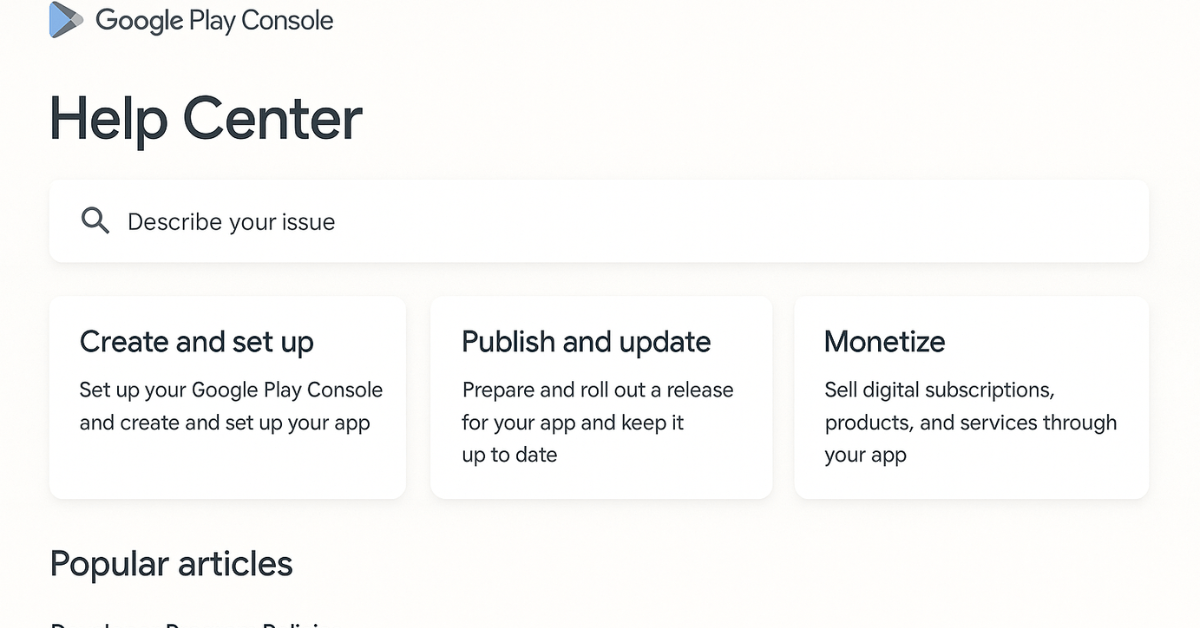
Google Issue Tracker
If you encounter bugs in the billing library, log them at Google Issue Tracker. You can also check if your problem has been reported by others.
Final Thoughts: Keep Your Billing Clean and Error-Free
Billing errors can damage your user experience and reduce your revenue. Learning how to use Google Play Billing without errors helps prevent these issues early.
Always test thoroughly, follow best practices, and use the latest tools provided by Google. A well-executed billing setup builds user trust and keeps your app compliant.