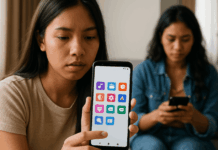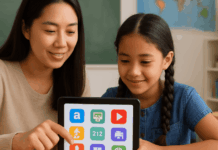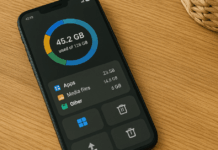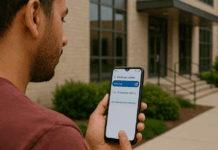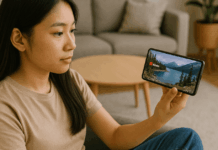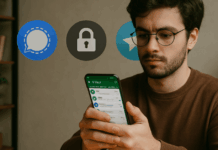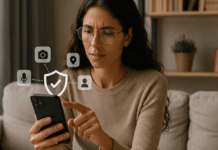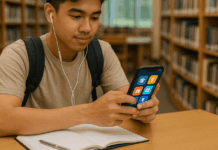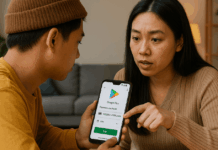Using Android emulators to run mobile apps on a PC can be slow, unstable, or restricted. If you’re trying to install data collection apps without emulators, you need alternative methods that are more efficient.
This article explains how to do it with systems like Windows Subsystem for Android, web-based tools, PWAs, and other compatible platforms.
You’ll learn how to make apps work on your PC with better performance, more security, and no unnecessary complexity.
Why Avoid Emulators for Data Collection Apps?
You might be tempted to use emulators like BlueStacks or Nox, but they’re not always ideal. Many apps run slower or crash in these environments.
Some data tools block emulator access entirely, preventing you from launching them. Emulators also take a lot of system resources, which can slow down your PC.
Most importantly, they can create compatibility or security issues if not configured properly. It’s better to use options that are more stable and natively supported.
Use the Windows Subsystem for Android (WSA)
WSA is one of the most straightforward ways to run Android apps on Windows 11. It lets you run apps without third-party emulators by using Microsoft’s built-in tools.
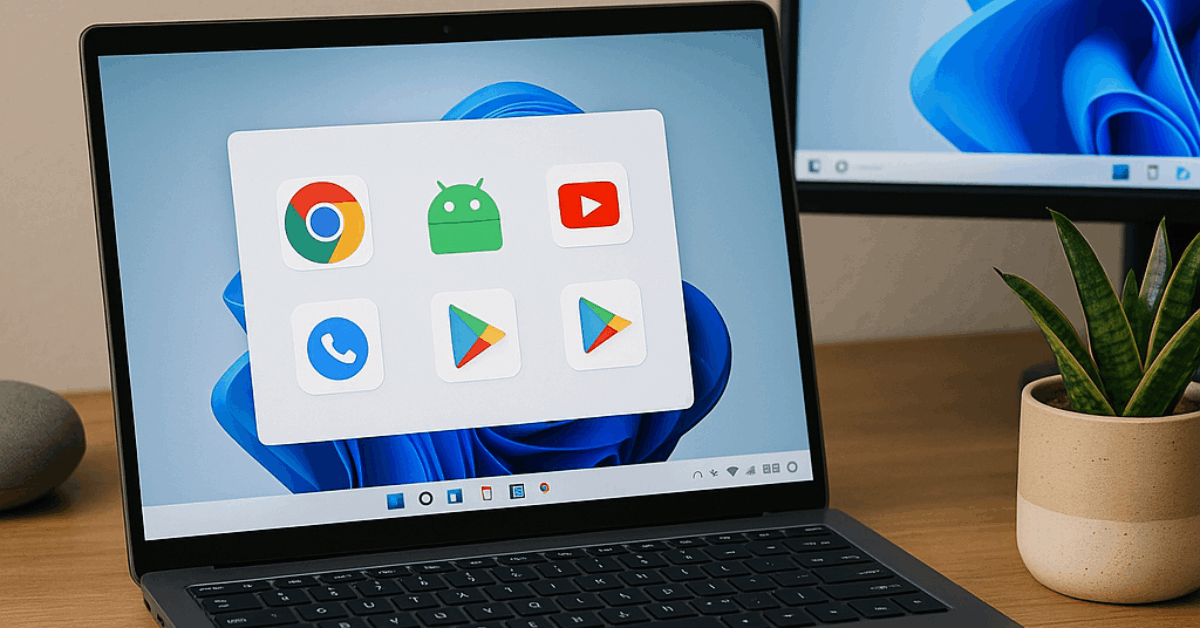
This system creates a virtual Android environment within your PC, but it’s lighter and more stable than regular emulators. You install apps via the Amazon Appstore, or by sideloading APKs if enabled.
Most data collection apps will work just like they do on a mobile device. You’ll also get regular updates through the Microsoft Store.
How to Set Up WSA and Install Android Apps?
Before using WSA, make sure you’re running Windows 11 with all updates installed. Go to the Microsoft Store and install the Amazon Appstore. This will automatically enable the WSA system on your PC.
Once it’s installed, you can browse and install compatible apps directly. For apps not available on the store, you can sideload APKs using ADB (Android Debug Bridge).
Run Web-Based Versions of Data Collection Apps
Many data collection apps also offer fully functional web versions. These tools are optimized for browser use and can run on any PC without installation.
You can collect, view, and export data directly from a browser. This is a good choice if you don’t want to make system-level changes.
The user interface may differ from mobile apps, but the core features are usually the same. Examples include Google Forms, KoboToolbox, and Typeform.
Benefits of Web-Based Alternatives
Below are the main benefits of using web-based versions of data collection apps. These make your setup faster, lighter, and compatible across different devices.
- No installation required, just use your browser
- Real-time updates and secure data storage
- Works on any system with internet access
- Syncs with mobile versions when logged into the same account
- Easier to export and organize collected data
Use Progressive Web Apps (PWAs)
If a data collection app has a web version, you can turn it into a PWA. A PWA lets you run the app like a native desktop application with offline access.
These are lightweight, don’t use many resources, and integrate well with Windows or macOS. Chrome and Edge both allow you to install PWAs in one click.
This is one of the best ways to keep the convenience of mobile apps without using emulators. PWAs also support push notifications and background syncing.
How to Install PWAs from Your Browser?
Below are the steps to follow to turn a browser-based app into a desktop-like experience. This setup takes less than a minute and doesn’t require advanced knowledge.
- Open the app’s website in Chrome or Edge
- Click the three-dot menu in the top right corner
- Select “Install App” or “Add to Desktop”
- The app will now appear in your Start Menu or applications folder
- You can launch it anytime like a regular program
For a full guide, visit: https://web.dev/install-criteria/
Install a Full Android OS on Your PC (Android-x86 / Bliss OS)
For users who want full Android capabilities, installing Android on your PC is an option. Projects like Android-x86 or Bliss OS offer Android as a standalone operating system.
You can run these from a USB drive or install them alongside Windows. This method offers full compatibility with most apps and avoids emulator issues. It’s more advanced but gives you full control over app performance and storage.
How to Use Android-x86 or Bliss OS?
Below are the steps to follow if you want to install a full Android operating system on your PC. This process is ideal for users who want full app compatibility without using emulators.
- Download the ISO file from their official website
- Flash the ISO to a USB stick using Rufus or Etcher
- Boot your PC from the USB device
- You can test it in live mode or install it permanently
- For dual boot, create a separate partition for Android
Official sites:
- Android-x86: https://www.android-x86.org/
- Bliss OS: https://blissos.org/
Try Cloud-Based Android Services
If you don’t want to install anything, consider cloud Android platforms. These let you access a virtual Android device through your browser.
Services like Genymotion Cloud, BlueStacks X, and AWS Device Farm allow remote access to Android environments.
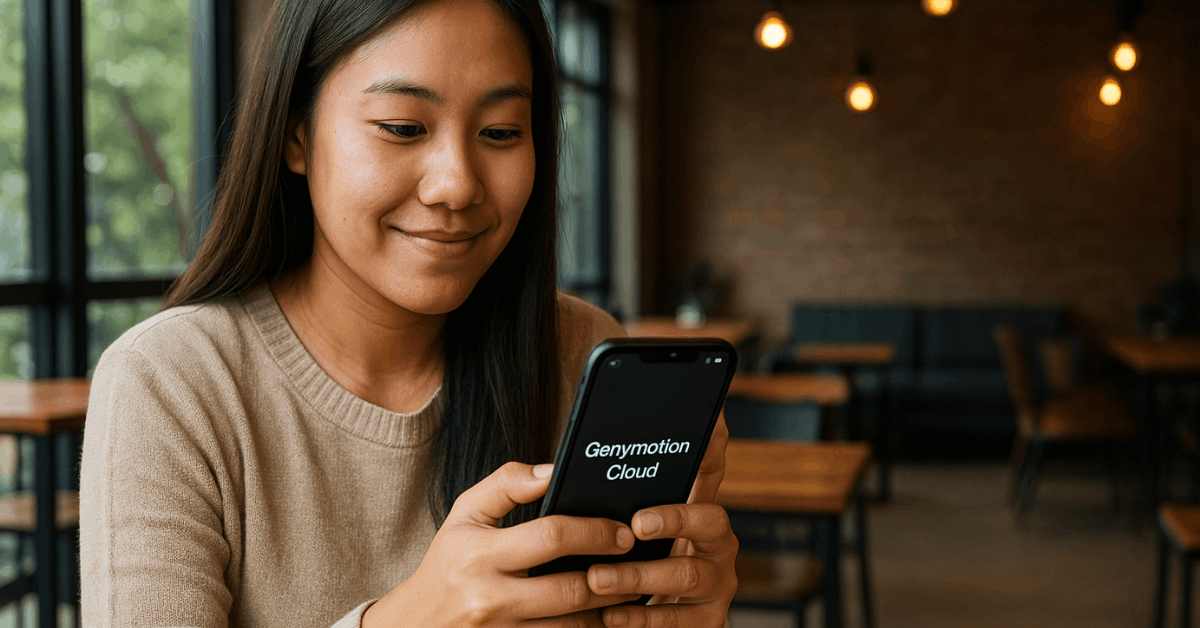
These are mostly used for development or testing but work for personal use too. They are secure, scalable, and don’t require much local processing.
Why Use Cloud-Based Android Platforms?
This approach is fast, secure, and ideal for occasional or remote data collection needs.
- Instant setup, no installation required
- Access Android devices from any browser
- Useful for temporary data collection or testing
- Secure and isolated from your local system
- Good for low-spec PCs
Compatibility and Security Tips
No matter which method you use, you need to stay safe. Avoid downloading APKs from untrusted sources. Use tools like antivirus software and VPNs if you’re dealing with sensitive data.
Always check that the app’s permissions make sense for its purpose. If you’re sideloading, verify the APK with tools like VirusTotal.
Also, make sure your PC and installed software are fully updated. This keeps your data collection stable and secure.
Final Thoughts: Use Smarter Alternatives to Emulators
You don’t need emulators to run data collection apps on your PC. You have better options like WSA, PWAs, Android-x86, and web tools.
These methods offer faster performance, fewer bugs, and better compatibility. Choose the one that matches your tech level and privacy needs.